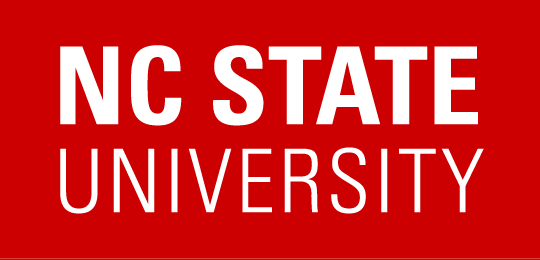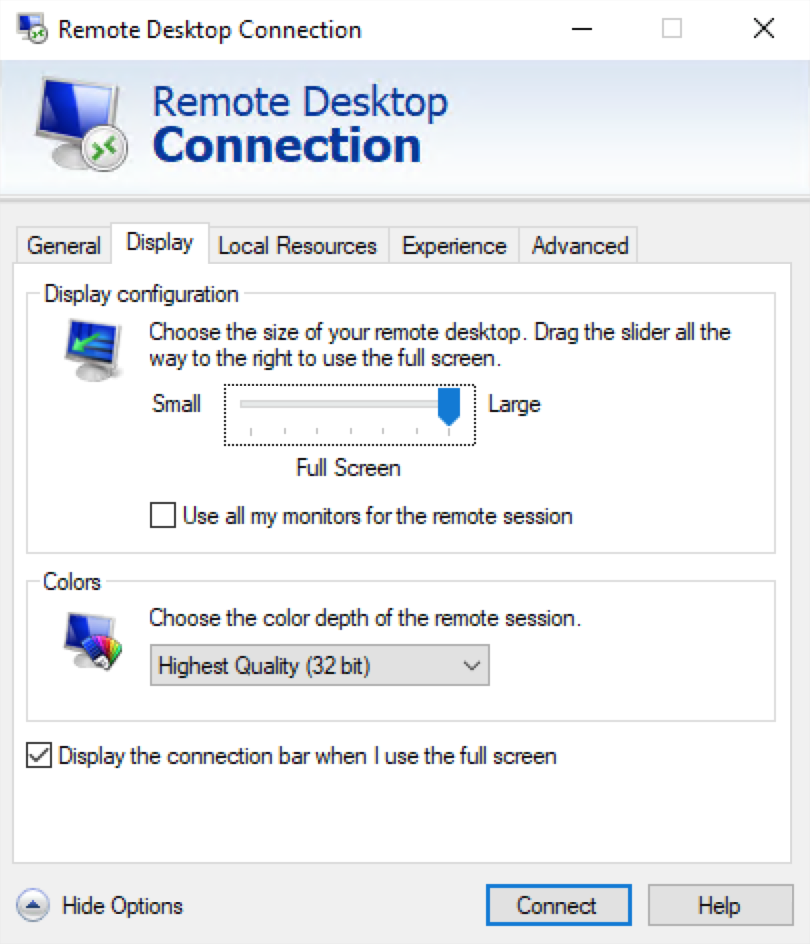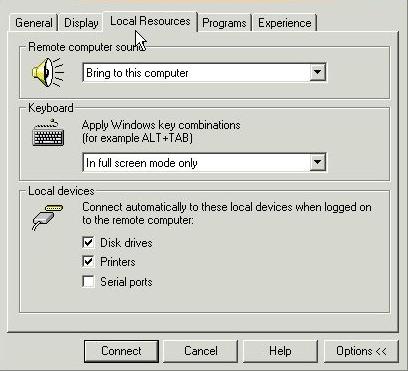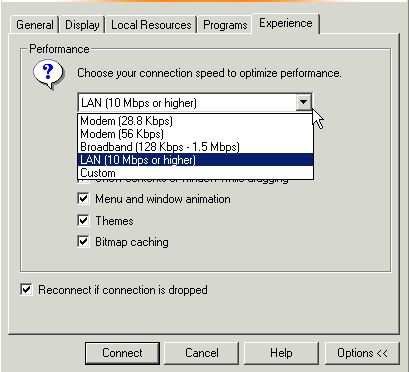Connecting
Users connecting from Windows 8.1 or Windows 10: please read this important note about authentication failures.
Start the Remote Desktop Connection software. This is found under Start > Programs > Accessories > Remote Desktop Connection.
Login by putting the IP address from your Current reservation information into the Computer box. Click the Connect button.
Options (To access the options tabs click the Options button before clicking the Connect button,
Use 256 Colors if you are using a dial-up connection.
By selecting Disk drives and Printers, the drives that you have on your physical computer will be accessible by the remote connection.
Disconnecting
At 10 and 5 minutes before the end of your reservation, a message will be displayed in the remote desktop window reminding you that you are near the end of your reservation. Additionally, you will be sent email reminders at the same times if you have email notifications enabled under User Preferences. At this point, ensure that you have saved any work to network storage or to your local computer. If you need more time, you can visit the Current Reservations page, click the Edit button for your reservation, and extend your reservation a little longer. When you are finished, visit the Current Reservations page and click the End button to release your reservation.