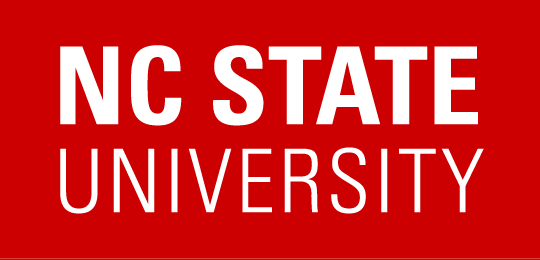Connection Methods
There are 3 primary ways users connect to remote resources: through a web browser, using Remote Desktop (RDP), or using secure shell (SSH). Which ones are used depend on the selected environment.
Connecting with a Web Browser
Any modern web browser is all that is needed.
Instructions for connecting to AVD reservations.
Connecting with Remote Desktop (RDP)
A Remote Desktop Connection client is needed to connect to resources using RDP. Most Linux systems and all on-prem Windows systems can be connected to using RDP.
- Windows – Remote Desktop Connection is included in Windows
- Mac OS X and iOS – Install Microsoft Remote Desktop from the Apple App Store
- Linux – There are a few clients available. Most Linux distos will at least include either Remmina or FreeRDP.
- Chrome OS – Install Microsoft Remote Desktop from the Google Play Store
Instructions on connecting to remote resources using RDP
Connecting with Secure Shell (SSH)
- Windows – Putty is a great and lightweight ssh client.
- http://www.putty.org
- Windows also has OpenSSH built in that can be installed under Settings->Apps & features and then used from Command Prompt
- Enter:
ssh <yourusername>@<IP address provided on "Connect page">
- Enter:
- Mac OS X – a native ssh client is available in the OS. Open the Terminal app:
- Enter:
ssh -X <yourusername>@<IP address provided on "Connect page">
- Enter:
- Linux – a native ssh client is available in the OS. Open a terminal window:
- Enter:
ssh -X <yourusername>@<IP address provided on "Connect page">
- Enter:
- Chrome OS – there are multiple SSH clients available for Chrome OS on the Google Play Store